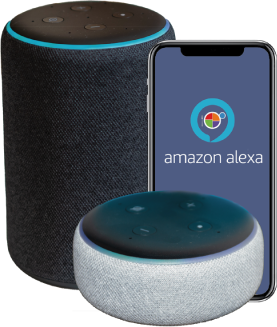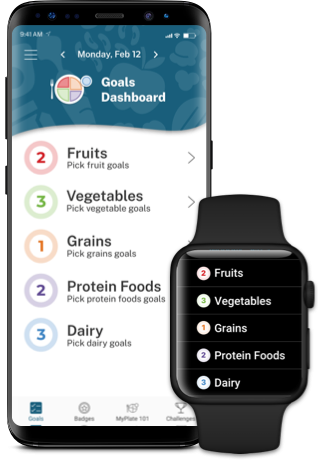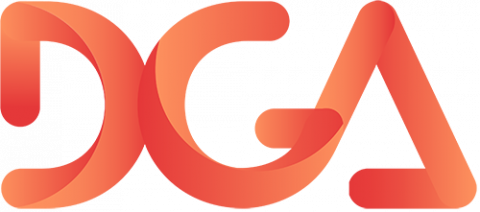Start Simple with MyPlate App: FAQs
Meet healthy eating goals one at a time! Use the Start Simple with MyPlate app to pick simple daily food goals, track real-time progress, view helpful tips, and earn badges along the way. This easy-to-use app can help you make healthy eating changes one day at a time.
After downloading the app, view the short tutorial screens. Choose simple food group goals by tapping on a food group and selecting goals or, you can tap the "Pick for me!" button to start with one goal from each food group. You can choose up to three goals in each food group.
To create an account in the Start Simple with MyPlate app, go to the main menu in the upper left hand corner of the screen (the icon is 3 lines). From there, tap Register/Log In and you will be navigated to set up your account. An account is not required to use the app, however please note: goals, progress, badges, and saved content will not be available across other devices and will be lost if your device is no longer available.
A USDA eAuthentication (eAuth) account gives you access to USDA websites and services like saving information you want to come back to. You can use your eAuth account to log in to all MyPlate tools, including the Start Simple with MyPlate app, MyPlate website, MyPlate Kitchen, and the MyPlate Quiz.
Start Simple with MyPlate Accounts
The Start Simple with MyPlate app has an option to create an account (username and password) so you can log in to see your goals, badges, favorites, and other data across devices. An account also saves your information in case you lose or replace your phone. Your app account was created using USDA eAuth or Login.gov. An eAuth account is used across only USDA applications such as MyPlate Kitchen, MyPlate.gov for the MyPlate Quiz, and other applications. However, Login.gov accounts are used across several government agencies beyond USDA, so deleting a Login.gov account may impact you beyond your USDA tools access.
Deleting Only Your Start Simple with MyPlate Application Data
If you optionally chose to register for a Start Simple with MyPlate account then your app data is saved on a USDA maintained server for your use.
To remove all data stored by the Start Simple with MyPlate mobile app here are the steps:
- Open the app.
- Tap the main menu in the upper left hand corner (icon with 3 lines).
- Tap "Manage Account" (if you do not see this option it is because you are not logged in; please log in to delete the account data).
- Tap the link at the bottom of the page: "Delete my Start Simple Account Data."
- This will delete your Start Simple account and any data stored by the app. This action will not delete your eAuth or Login.gov account.
If you wish to also delete your entire eAuth or Login.gov, account please continue below for instructions.
Deleting eAuth or Login.gov Accounts
Your Start Simple with MyPlate app account was created using USDA eAuth (before September 2023) OR Login.gov (after September 2023). As noted above, an eAuth account is used across only USDA applications. However, Login.gov accounts are used across several government agencies beyond USDA so deleting a Login.gov account may impact you beyond your USDA tools access. If you still wish to delete your account, follow the instructions below.
USDA eAuth Accounts
USDA eAuth accounts are designed to remain active since the information can be used across the USDA tools. However, if you wish to update your USDA eAuth account (change name, email address, password) use this link: eAuthentication.
Login.gov Accounts
You can delete your Login.gov account at any time using the instructions below.
- Follow the instructions above for “Deleting your Application Data.”
- Click this link and follow the instructions available.
The "Pick for me!" option automatically selects 1 goal in each food group for you.
Yes. You can change your goals at any time. Just as your daily routine may change, so may your goals. Select the food group of the goal you would like to change. Then, tap on "Edit" in the upper right corner to choose a new goal.
Not at this time. You can add up to 3 goals from each food group when you are selecting your goals and you can edit your goals at any time.
Yes. Your goals will reset every Monday morning at 12:01am.
Yes! To go back to a previous day when marking off goals, simply go to the date area at the top of the screen and select the arrow to change the date. And no worries, your streak will resume once you check off your goals.
Earn badges for healthy eating choices! Track your daily goals by tapping the checkbox next to the goal you have completed. Earn badges by completing goals or maintaining a daily streak.
Tap on the "Badges" icon on the bottom of your screen to see your progress and learn more about other badges available.
View simple tips to help you meet your goals by tapping on the "Tip" icon (light bulb) to the right of a goal. Use the "Share" icon (arrow) in the upper right corner of the tip card to share the tip with others.
When you tap the heart icon on a tip, it is automatically saved to "Favorite Tips" in the main menu. The main menu is found in the upper left hand corner of the screen (the icon is 3 lines). Click on the main menu to see the "Favorite Tips" heading.
While we don’t have recipes within the app, we have links from the Simple Tip cards to MyPlate Kitchen for a wealth of recipes in each food group.
You can learn the basics of MyPlate and using the five food groups – fruits, vegetables, grains, protein foods, and dairy – to help you eat healthfully by tapping the "MyPlate 101" section in the bottom right corner of your screen.
You can get personalized food group recommendations based on age, sex, height, weight, and physical activity using the MyPlate Plan.
The MyPlate Quiz is an interactive online tool that consumers can use to assess their eating behaviors and interests to receive personalized nutrition resources.
After completing the MyPlate Quiz, you will receive a 6-digit code on your quiz results page. To set goals based on your quiz, simply enter this code in the Start Simple with MyPlate app and choose the option to use your results to set goals.
The app features the MyPlate food groups based on the Dietary Guidelines and each food group includes a variety of foods (see the MyPlate 101 section for detailed information). For example, the Protein Foods Group includes processed soy products, nuts and seeds, eggs, as well as beans, peas and lentils; and the Dairy Group includes calcium-rich foods such as calcium-fortified soy milk.
While the app was not designed for specific health conditions, you are welcome to accomplish your food group goals according to your individual needs.
No. The app is not designed to track specific meals/foods consumed at this time.
The Start Simple with MyPlate app offers quarterly challenges to help you stay motivated – try a new goal, a new food group, or just to keep it interesting! In addition to scheduled challenges, be on the lookout for periodic pop-up challenges as well.
Yes! Each challenge is an opportunity to earn a unique badge only available from completing that specific challenge.
The app is compatible with the Apple Watch and with Android devices using the Wear OS (previously known as Android Wear) operating system.
Apple: After downloading the app on your phone, open the Watch app on your phone. From here, tap My Watch (or your watch’s name), then scroll down to the Available Apps section. Tap Install next to the Start Simple with MyPlate app. Note: If you have Automatic App Install turned on, the app will already be available on your watch.
Android: After downloading the app on your phone, press the Power button on your watch to see your list of apps. Scroll down and tap Play Store (Google Play icon). Then, scroll down to the Apps on Your Phone section. Tap Install to download the Start Simple with MyPlate app onto your phone.
Note: This information may vary slightly depending on your version of watch and specific phone.
Although the app is designed for phones, it is available on Apple iPads through the App Store or Android tablets with Google Play. It is not available on most laptops or desktop computers.
Yes. You can change your notification settings at any time. Tap on the menu (three lines in the upper left corner) of the app, then tap on "Settings." Tap on "Manage Notifications" to turn on/off Notifications and Daily Reminders.
You can find more information about the app from this short introductory video.
Yes, visit the ‘Progress’ tab on the bottom navigation menu. Use the dropdown menu at the top to select a timeframe of week, month, year, or all time. From here you will be able to view your Average Total Goals Completed, Goals Completed Daily & Weekly, Most Goals Completed in a Week, Best Daily Streak, and your Badges Earned during that time period.